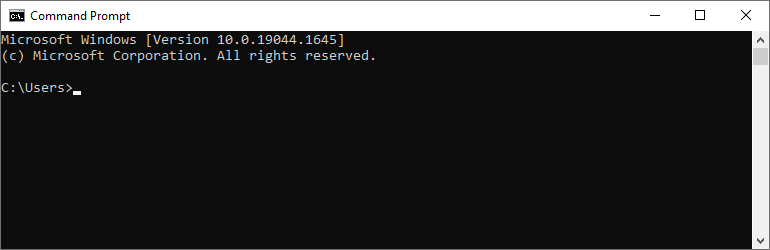
Here is the simplest way you can combine multiple text files into one single file.
- Move all the text files you want to be merged into one folder.
- Move that folder to C:\ and name it “temp”.
- Rename all the text files in order such as text1.txt, text2.txt text3.txt etc.
- Open command prompt by clicking start and typing “cmd”.
- Once the black box pops up type the following “cd..” and click enter. Type “cd..” once more and click enter.
- Now type “cd temp” and click enter.
- Now that we are in the correct folder to type the command to combine all the text files into one.
- Type the following “copy *.txt target.txt” – you can replace “target.txt” with whatever you want the new combined file to be named.
The full command would look like this:
| |
Once completed you will now have everything in one single .txt file.